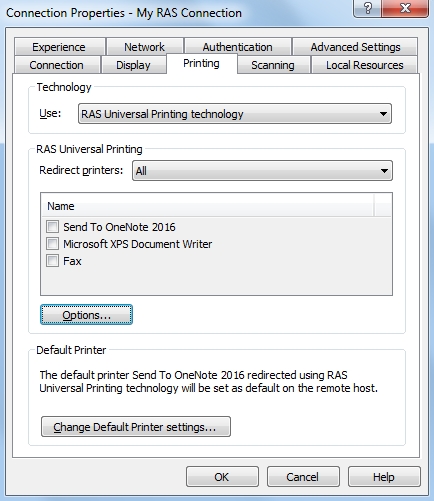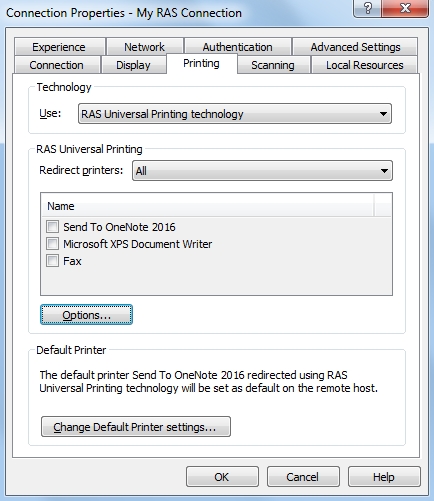
Parallels RAS Universal Printing sets printer defaults on the server side according to printer settings on a local computer or mobile device. To be universal, Parallels RAS Universal Printing substitutes the native printer preferences dialog with a custom one, which contains a common set of configuration parameters such as page layout, paper size, collate, duplex, color, paper tray, print quality.
To achieve the same default printer settings on every terminal server in a multi-server environment, the following tasks should be performed on user devices to meet user expectations:
Configure all default printer options per printer (e.g. page layout, paper size) that the user expects to see as defaults on the server.
Preconfigure all extra printer preferences (e.g. paper density, watermarks).
In Windows, it is possible to configure Parallels Client to show the native printer preferences dialog before printing. This will allow the user to specify additional printing options before the job goes to the printer. To configure this option:
In Parallels Client for Windows, right-click a Parallels RAS connection you would like to configure and choose Connection Properties.
In the Connection Properties dialog, click the Printing tab.
In the Technology section, select RAS Universal Printing technology in the drop-down list.
Click the Options button.
In the RAS Universal Printing Options dialog, select Use client preferences for all printers, or select Use client preferences for the following printers and then specify the printers.