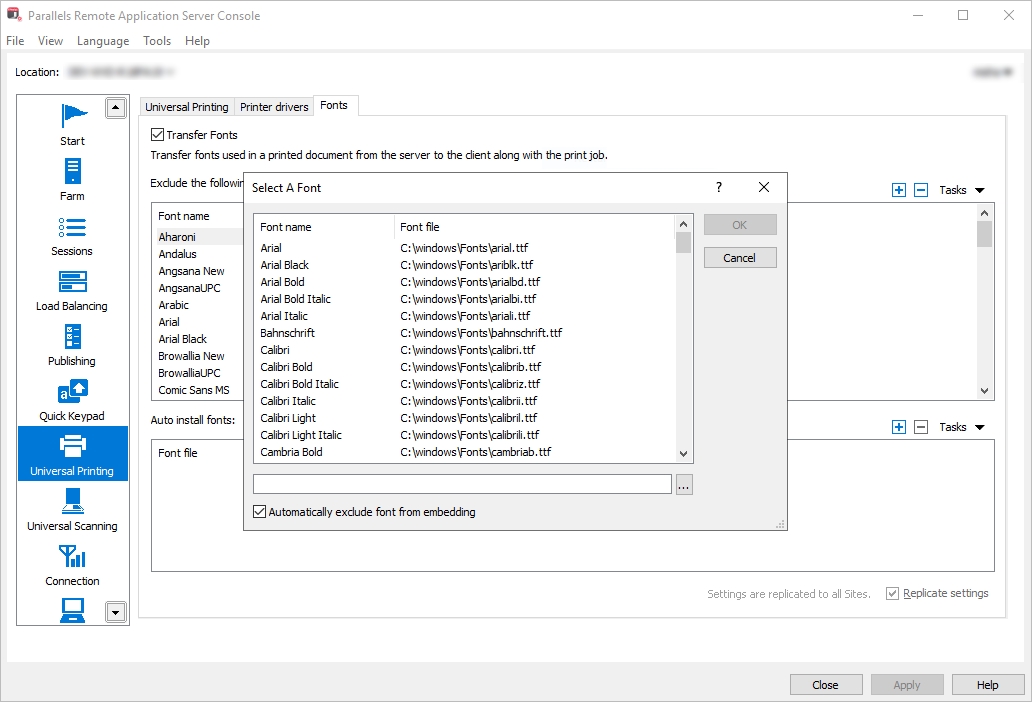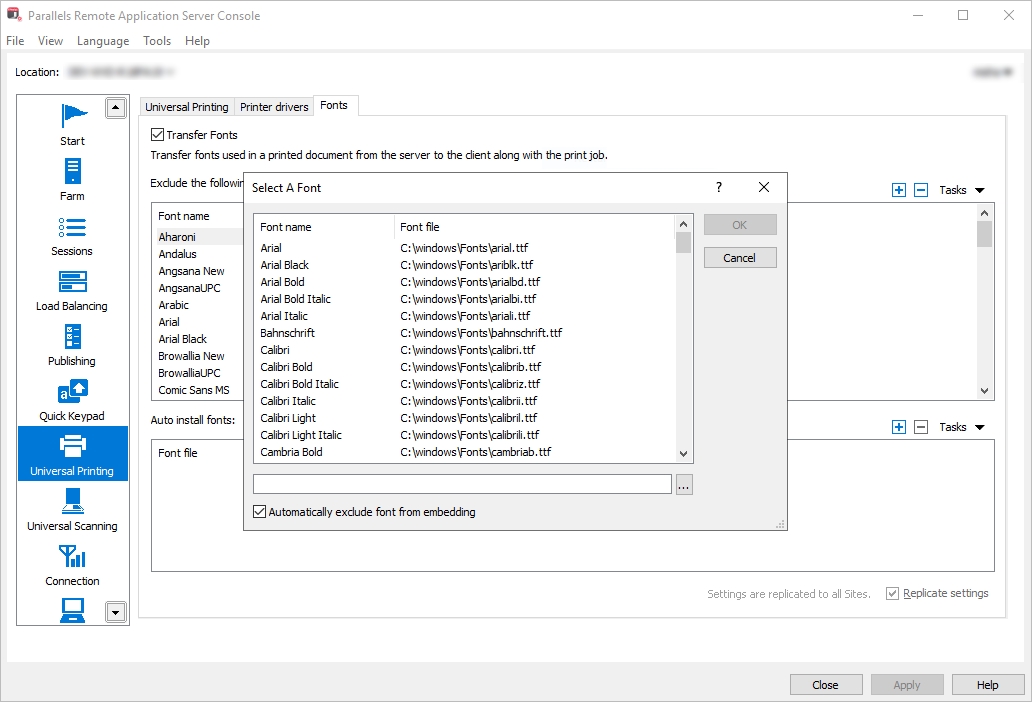
For specific fonts that are widely used in your organization (e.g. custom fonts used in corporate document templates) it is optimal to use the automatic font distribution feature in the RAS console. To use the feature:
In the RAS console, navigate to Universal Printing > Fonts.
In the Auto install fonts section, click Tasks > Add.
Select a font and click OK.
Repeat for other desired fonts.
The selected fonts will be installed on RD Session Hosts from where Parallels Client running on user devices will be able to obtain them.
On the Fonts tab (see the screenshot above), use the Auto install fonts list to keep fonts synchronized on all RD Session Hosts and clients.
If you select the Automatically exclude font from embedding option, the installed fonts will be excluded from the font embedding process, which will speed up the printing process.