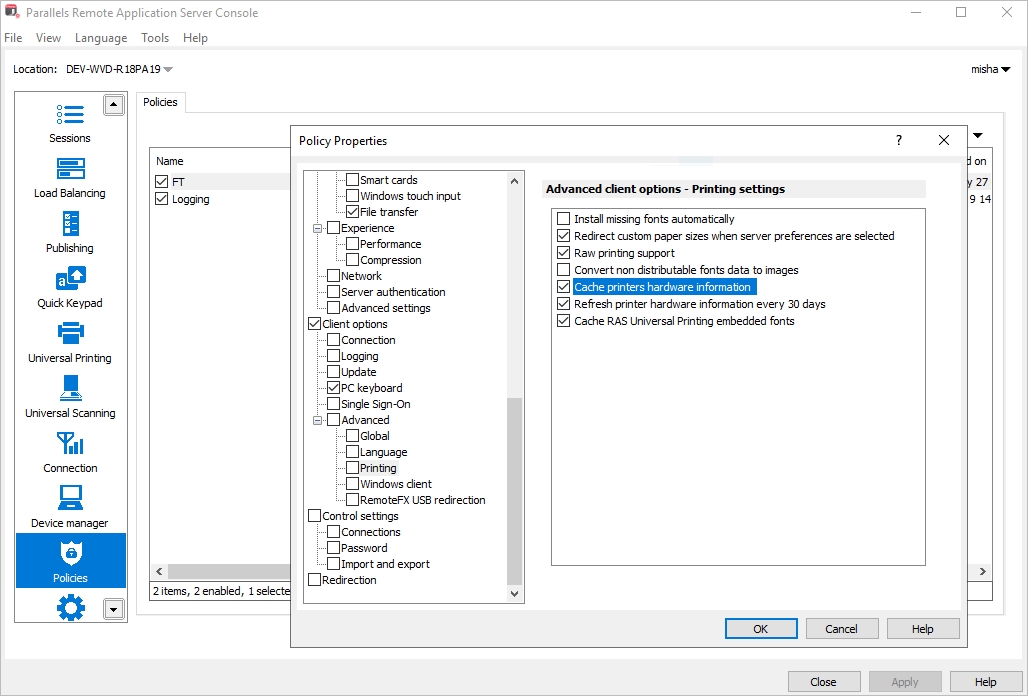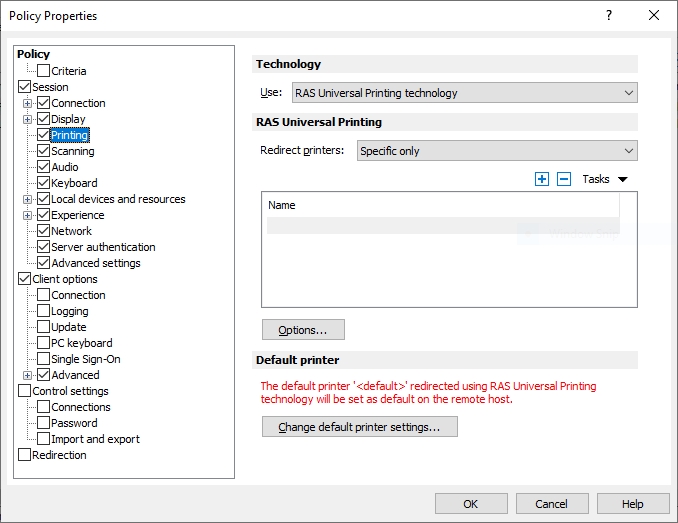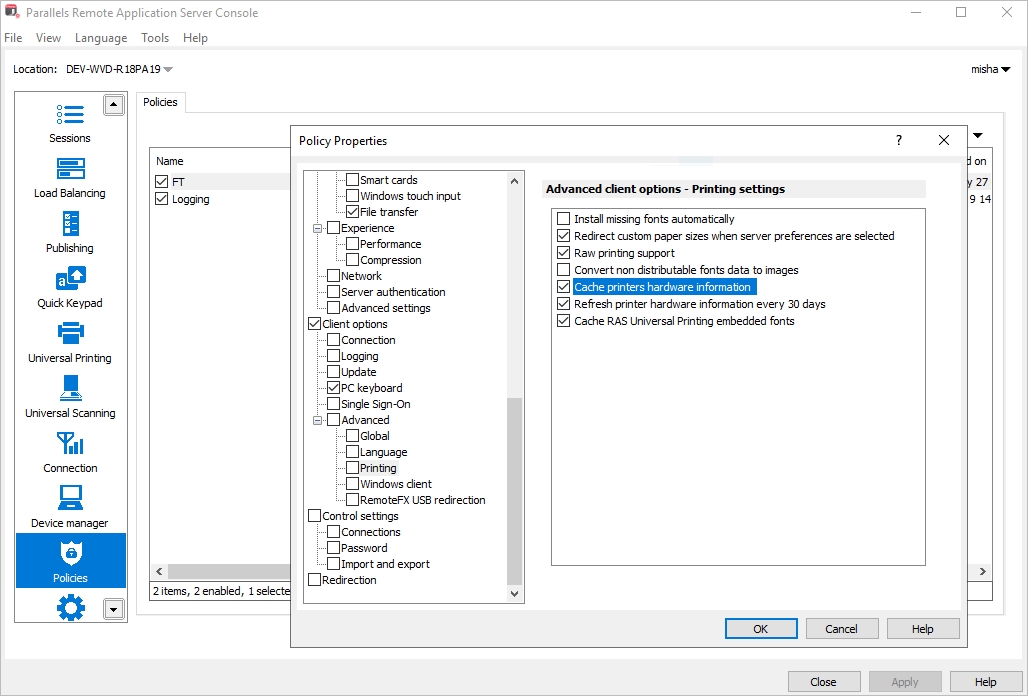
The printer-related hardware configuration on client devices changes very rarely, therefore it is recommended to use the Parallels Client feature of caching the printer hardware information. When this feature is enabled, Parallels Client will not query printer devices about hardware specifications every time an RDP session starts. Instead, it will use cached data collected on the first session start. Using this feature significantly improves the printer's redirection velocity making it available to the user almost immediately on an application or a desktop start. The caching mechanism automatically detects if new printers were added to the redirection environment and automatically keeps the cache current.
By default, Parallels RAS redirects all available client printers, including paperless printers such as Microsoft XPS Document Writer, Microsoft Print to PDF, Foxit Reader PDF Printer, and some others. These printers create extra load for Microsoft Spooler Service but are not useful. To reduce the load, you can exclude such printers from redirection as described in the recommendation section below.
Enable caching of printer hardware information for all users via policy in the RAS console. To do so:
In the RAS console, select the Policies category.
Right-click a policy and choose Properties.
In the Policy Properties dialog, navigate to Client options > Advanced > Printing.
Select the
To redirect only those printers that are required by end users (and to exclude those that are not), do the following:
In the RAS console, select the Policies category.
Right-click a policy and choose Properties. If you don't have any policies yet, create a new one.
In the Policy Properties dialog, navigate to Session > Printing.
In the Redirect printers
Click Tasks > Add and type a name of the printer to include in redirection.