Edit Connection Settings
To edit your Remote Application Server or RDP connection parameters, do the following:
Open Parallels Client.
Tap the
 icon in the top right corner and choose Edit connections.
icon in the top right corner and choose Edit connections.
Tap the Gear icon below the connection which settings you want to modify. The following screen appears:
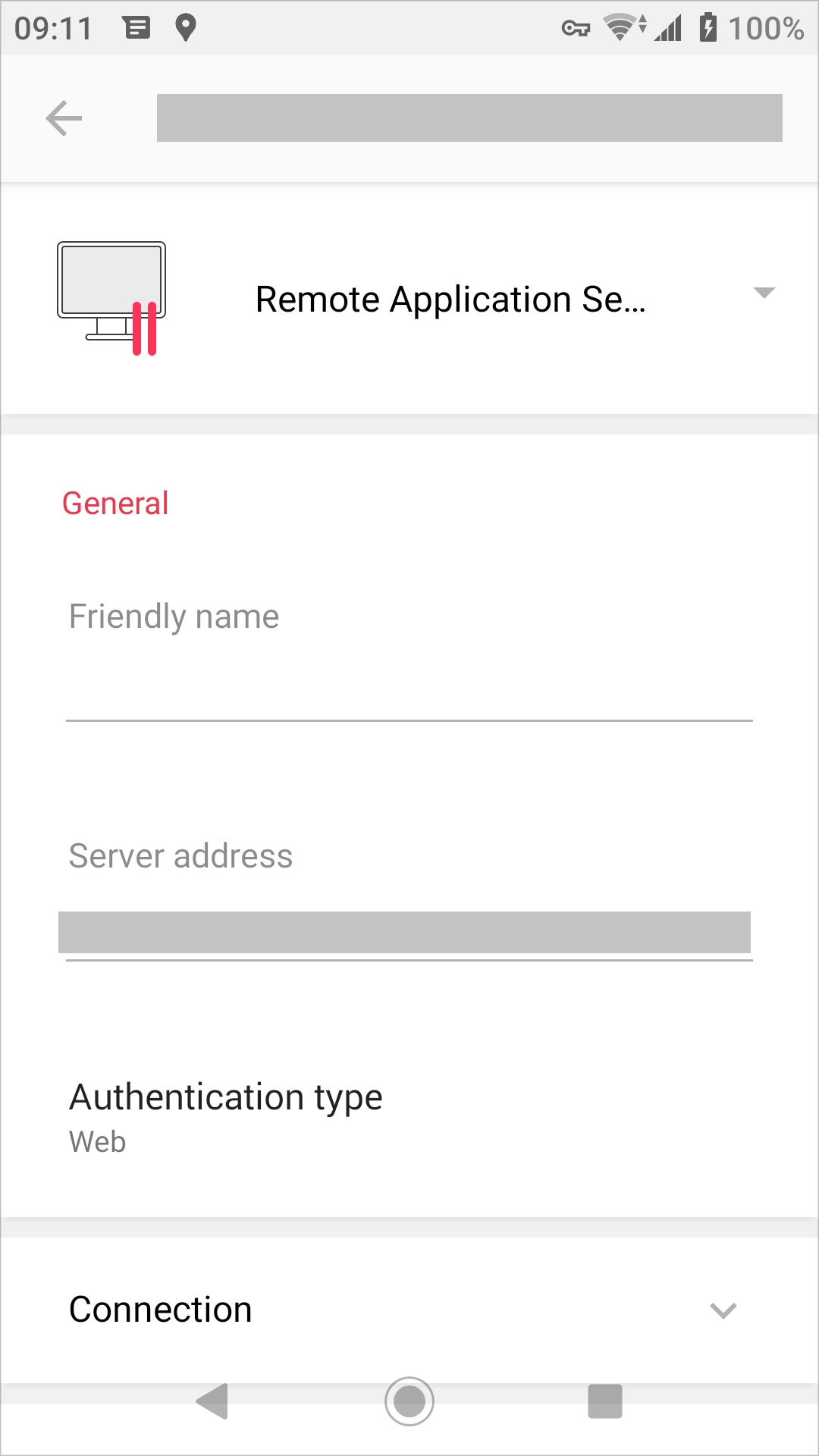
You can edit the following parameters:
Friendly name. In this field, you can change the name of your connection.
Server address. In this field, you can change the remote server IP address or host name.
Authentication type. Tap this menu to select the desired method of authentication:
Credentials. Select this option and then enter your username and password. You will be authenticated on the remote server using the specified credentials.
Web: Select this option to use the SAML SSO authentication.
Connection. Tap this field to access the group of connection-related settings.
Advanced. Tap this field to access the group of advanced settings.
View applied server policy. This point is visible only if some RAS policy is applied to your device. Tap it to see more information about the policy.
Once ready, tap Save in the top right corner.