Connection
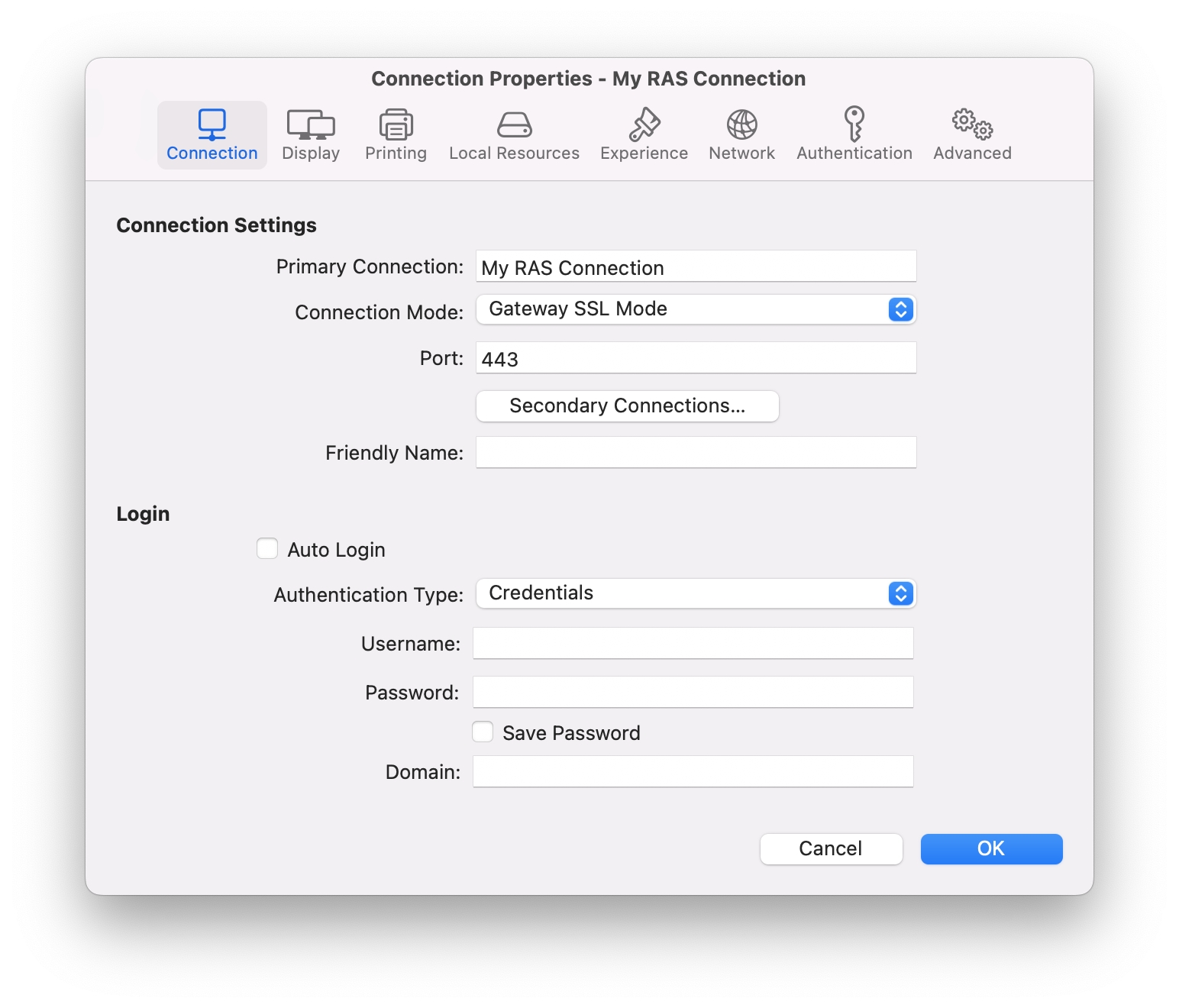
Configuring the Primary Connection
On the Connection tab page, you can define a primary connection and one or more secondary connections.
The primary connection is established with the specified RAS Secure Gateway. To specify the primary connection information:
In the Primary Connection field, specify the server name or IP address. To connect to a specific RAS Theme, specify its name after the server name or IP address separated by a slash. For example, workspaceus.parallelsras.net/theme1. If not sure which Theme you should use, ask your system administrator.
In the Connection Mode drop-down menu, select one of the following options:
Gateway Mode. Parallels Client connects to the RAS Secure Gateway and the session connection is tunneled through the first available connection. This mode is ideal for servers which are only reachable via the gateway and do not require a high level of security.
Gateway SSL Mode. Same as the gateway mode above, but uses encryption to secure the data.
Direct Mode. Parallels Client first connects to the RAS Secure Gateway for the best available terminal server and then connects directly to that particular server. This is best used when the Parallels Client and the terminal server are on the same network.
Direct SSL Mode. Same as the direct mode above, but uses encryption to secure the data.
In the Port field, specify the port on which the gateway listens for incoming connections.
In the Friendly Name field, choose and type a name of your choice for the connection.
Configuring a Secondary Connection
If the Parallels RAS farm you are connecting to has more than one RAS Secure Gateway, you can define a secondary connection, which will be used as a backup connection in case the primary gateway connection fails.
To add a secondary connection:
Click the Secondary Connections button.
In the Secondary Connections dialog, click the + button and specify a server name or IP address. This should be a server hosting a secondary RAS Secure Gateway (the primary gateway is used by the primary connection).
Select the connection mode and modify the port number if necessary.
If you have more than one secondary connection, you can move them up or down in the list. If the primary connection cannot be established, Parallels Client will use secondary connections in the order listed.
Click OK to close the Secondary Connections dialog.
Configuring the Logon Information
In the Logon section, specify the following properties:
Select Auto Start to enable Parallels Client to connect automatically on startup using this connection.
In the Authentication Type field, select one of the following:
Credentials. Enter credentials to log in to Parallels RAS.
Smart card. Insert a smart card into the card reader and then enter a PIN when prompted.
Web. Use the SAML SSO authentication.
If you select Credentials in the previous step, enter your username, password, and domain information.