Parallels Client Overview
Starting with Parallels RAS 19.3.1, Parallels Client for Windows allows you to choose between modern and classic user interfaces:
Modern interface streamlines the experience and makes it easier to access all your RAS resources in one place. In this guide, all actions are specific to modern interface unless stated otherwise.
Classic interface brings the familiar Parallels Client layout of Parallels Client 19.3 and earlier.
You can switch between modern and classic interface in global options.
Modern interface

Modern interface is divided into the following sections (from left to right, top to bottom):
Navigation button. Allows to switch between different RAS and RDP connections.
Main menu. Allows to perform popular actions with RAS and RDP connections.
Favorite and All apps tabs. Contain published applications and desktops you can connect to.
Sort button. Allows to sort published resources in different ways.
View button. Allows to switche between list and table view for published resources.
Manage connection menu. Allows to perform actions specific for the selected RAS connection.
Search button. Allows to search for specific resources.
Resource navigation and breadcrumbs. Allows to quickly navigate between published folders.
Resource area. Shows published resources.
Classic interface
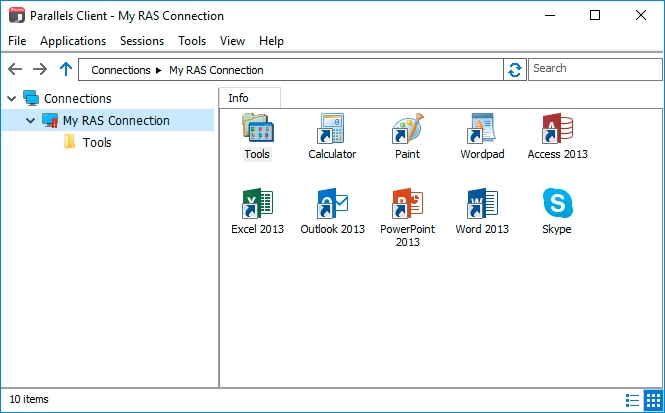
Classic interface is divided into the following sections (from left to right, top to bottom):
Main menu. Allows to perform all actions on RAS and RDP connections and resources.
Resource navigation and breadcrumbs. Allows to quickly navigate between published folders.
Search bar. Allows to search for specific resources.
Connections tree. Allows to navigate between connections and published folders.
Resource area. Shows published resources.
Last updated
Was this helpful?