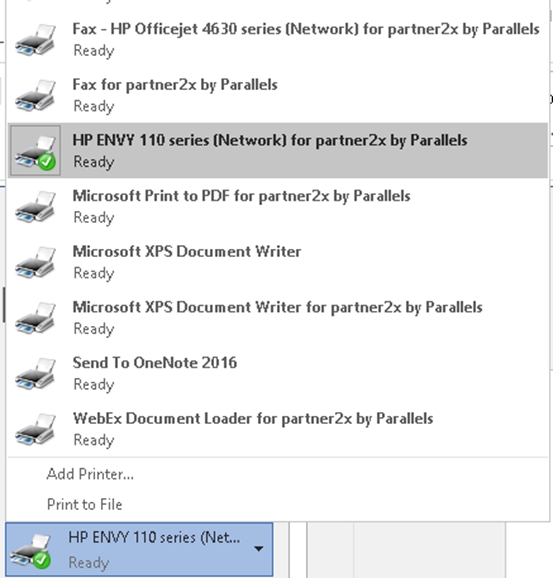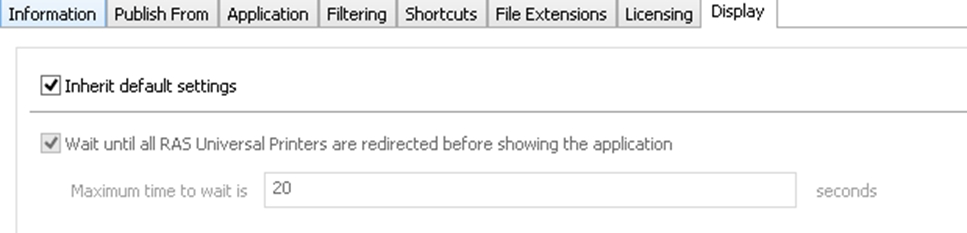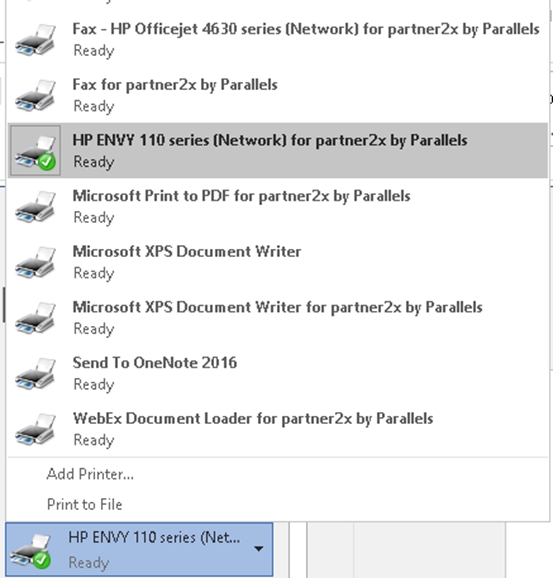
When publishing applications, sometimes the applications will open faster than GPO’s, logon scripts, profiles or printer mapping can complete. To resolve this, Parallels RAS has the capability to introduce a delay which allows these processes to complete before launching the application.
Beginning with RAS v15 the default setting is 20 second delay. The default can be changed and the delay can be adjusted on a per application basis.
You can see from the example below that the Inherit default setting option is set for all applications to wait until RAS Universal Printers are redirected.
This option only works on Published applications from RDS/TS servers, Remote PC published applications and VDI published applications. It does not affect full desktop publishing as this type of remote access utilizes the standard Windows logon process.
To configure the Application Delay Settings:
In the RAS console, navigate to Publishing.
Click on a desired published application.
Click on the Display tab.
For individual applications, select the Wait until all RAS Universal Printers are redirected before showing the application option.
This option will also force drive mapping with an application.
If you have an application that must utilize a mapped network drive, this option will insure that the drive is mapped prior to running the application.
When the printers are properly mapped, they will appear on the client side as "%PRINTERNAME% for %USERNAME% by Parallels".