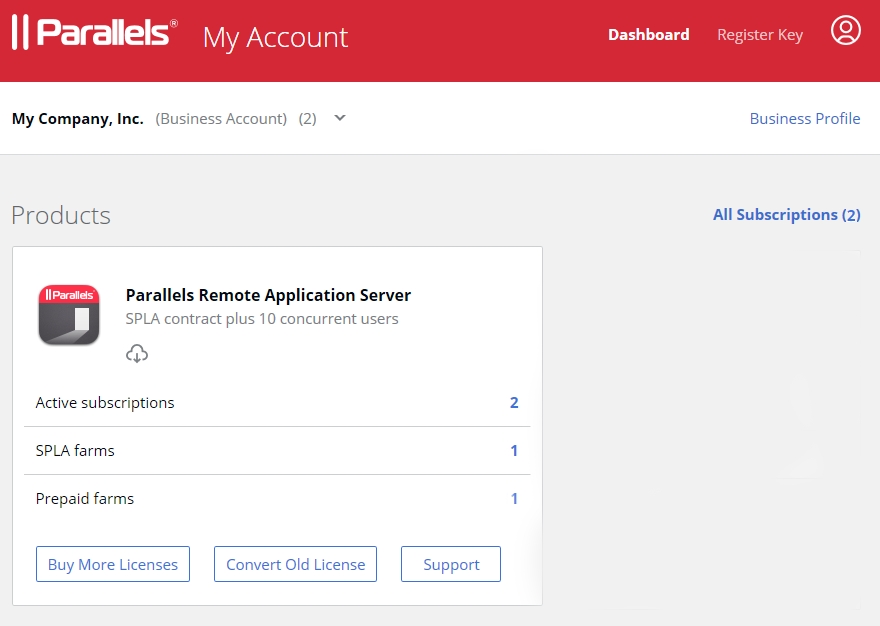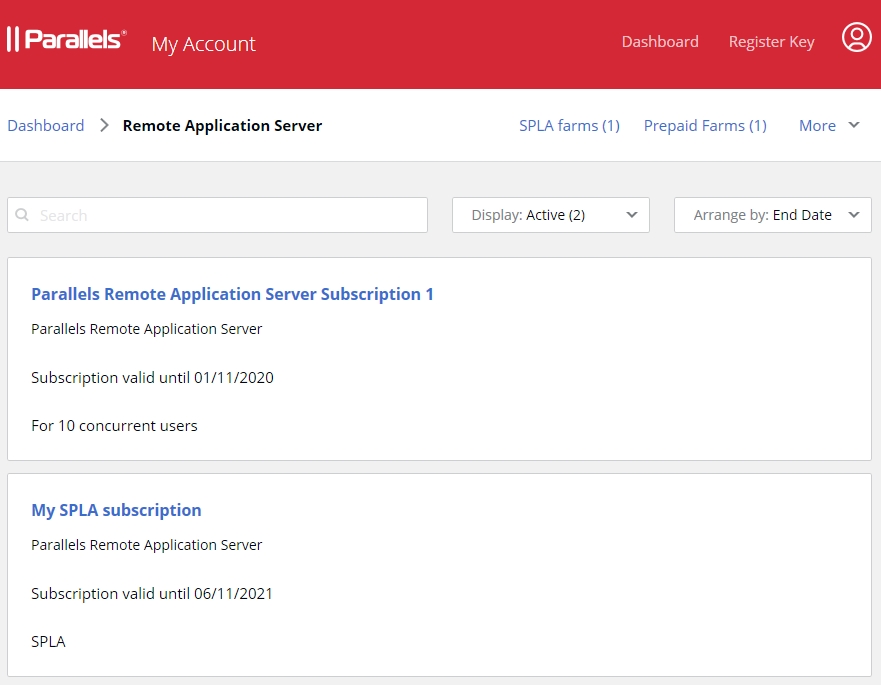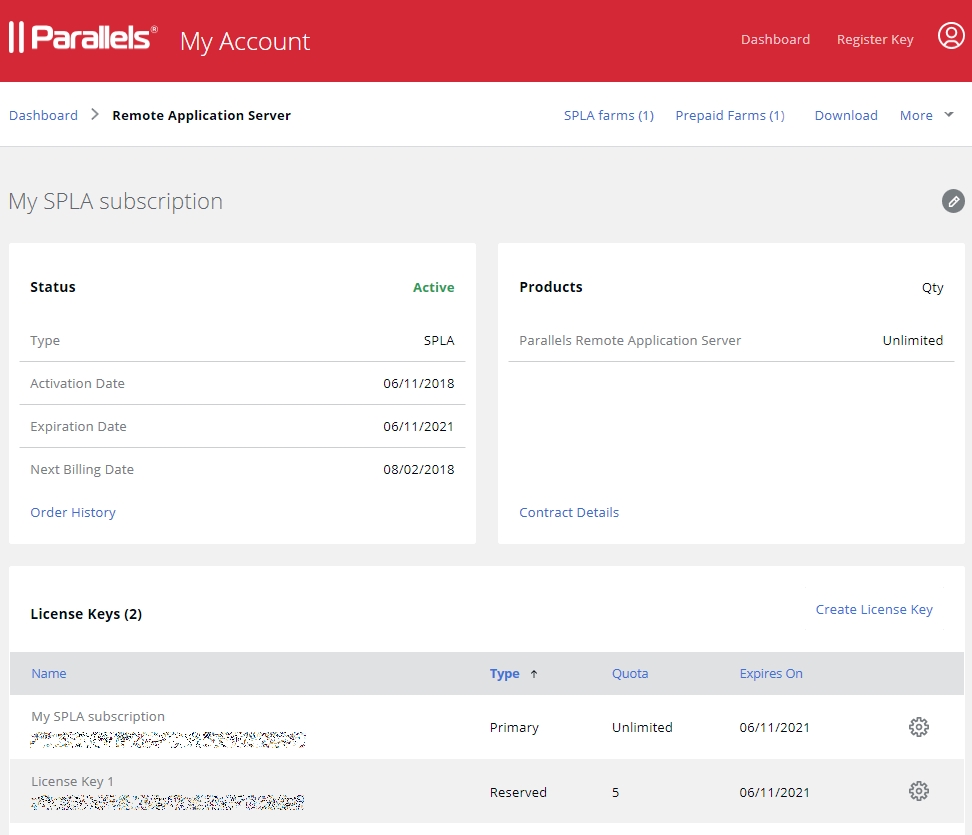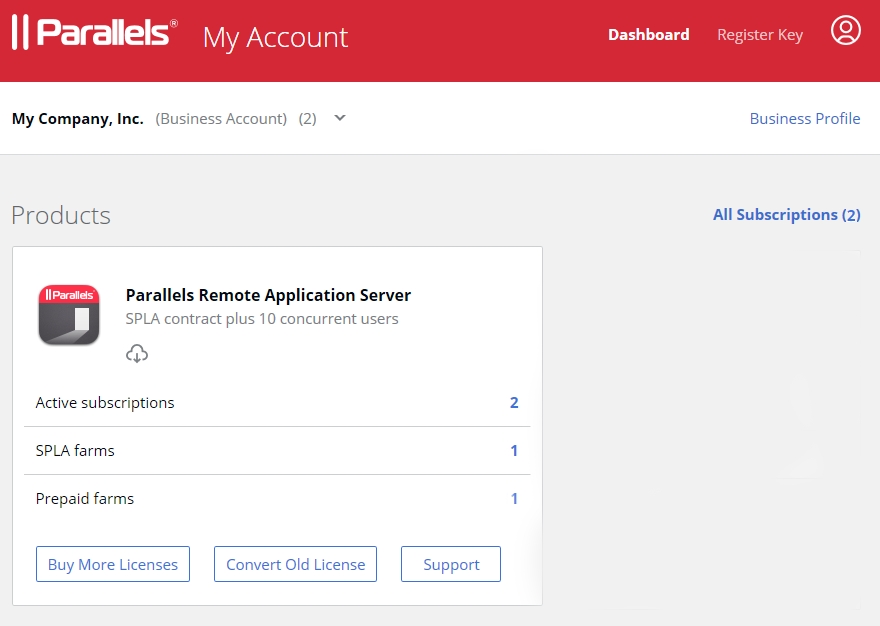
To view your SPLA subscription(s):
Visit Parallels My Account at https://my.parallels.com and log in using your email address and password.
On the Dashboard page, which is your account home page, locate the Parallels Remote Application Server product card. If you don't see the Dashboard page, click Dashboard on the page header.
To view the list of subscriptions that you own, click the Active subscriptions row. The subscription list page opens. Note that on the screenshot below there are two Parallels RAS subscriptions. One is the prepaid subscription and the other is SPLA. You will see one or the other, or both types, depending on what you own.
Review the information and then click your SPLA subscription name to view the subscription details page.
The Subscription Details page contains general subscription information, such as status, type (e.g. SPLA), activation and expiration dates. The Next billing date field displays the date on which the current billing period ends and an invoice is prepared and emailed to the service provider.
The action links allow you to see your order history and contract details.
The License Keys section displays information about the Primary key that came with your subscription and one or more additional license keys (also known as sublicenses), if available. You create additional keys yourself by clicking the Create License Key link above the list. For more information, see Creating Additional License Keys.
You can sort the list by one of the license key properties by clicking on the desired column heading. Other important items on this page are described later in this guide.
To modify the subscription name, click the icon (at the top of the page) and then type a new name. This name is for display only. It does not affect anything.