Remote Application Server Connection
When connected to a remote server via a Remote Application Server connection, Parallels Client shows the App Launcher screen. On this screen, you can find all the applications published for the user you used to connect to the remote server.
Launch an application
To launch an application, just tap its icon. If you launched an app, read this topic to learn how to use Application Toolbar.
Search for applications
If there's a lot of applications, use the Looking glass icon at the top of the screen to find the application you need.
Select favorite applications
When an application is added to favorites, you are able to quickly access it on the Favorites tab.
To add an application to favorites:
Long press the icon of the application that you want to add to favorites. A context menu will appear.
In the context menu, tap the Add to Favorites option.
The application will appear on the Favorites tab.
To remove an application from favorites:
Long press the icon of the application that you want to remove from favorites. A context menu will appear.
In the context menu, tap the Remove from Favorites option.
The application will be removed from favorites.
Import files to the remote server
You can import files from your Android device to the remote server you are connected to. Tap  to open the import dialog. For information on how to import files, see Application Toolbar.
to open the import dialog. For information on how to import files, see Application Toolbar.
Switch between applications
If you have two or more applications running at the same time, tap App Switcher  to easily switch between the application windows.
to easily switch between the application windows.
Close applications
To close a running application, tap App Switcher  and tap Close
and tap Close ![]() on the application you want to close.
on the application you want to close.
Additional actions
Tap the ![]() icon in the top right corner to open the menu that allows you to perform the following actions:
icon in the top right corner to open the menu that allows you to perform the following actions:
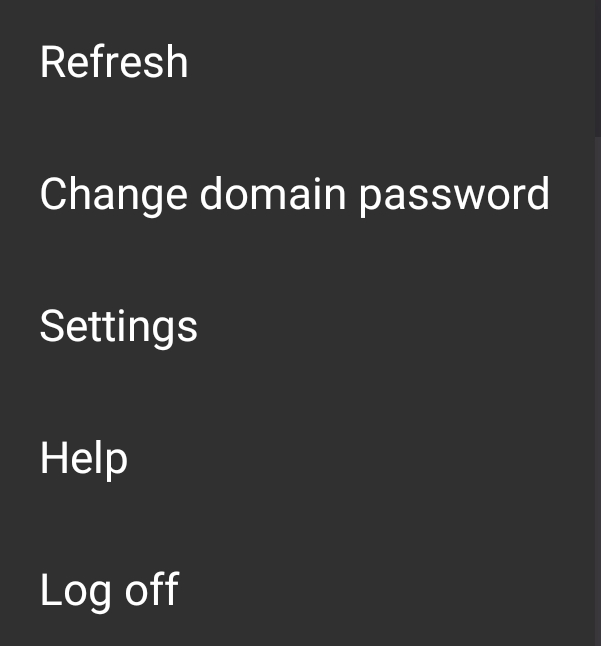
Refresh. Tap this item to refresh the list of published applications and connection settings.
Change domain password. Tap this item to change the user's domain password. Depending on Parallels RAS configuration you will be able to change the password either via Parallels Client itself or a third-party identity provider. To be able to change the password via Parallels Client, you must know the current password.
Settings. Tap this item to display and edit the Parallels Client settings.
Help. Tap this item to get help with Parallels Client.
Log off. Tap this item to terminate your session and return to the list of connections.