Remote Screen Settings
The Remote Screen section allows you to modify the following settings:
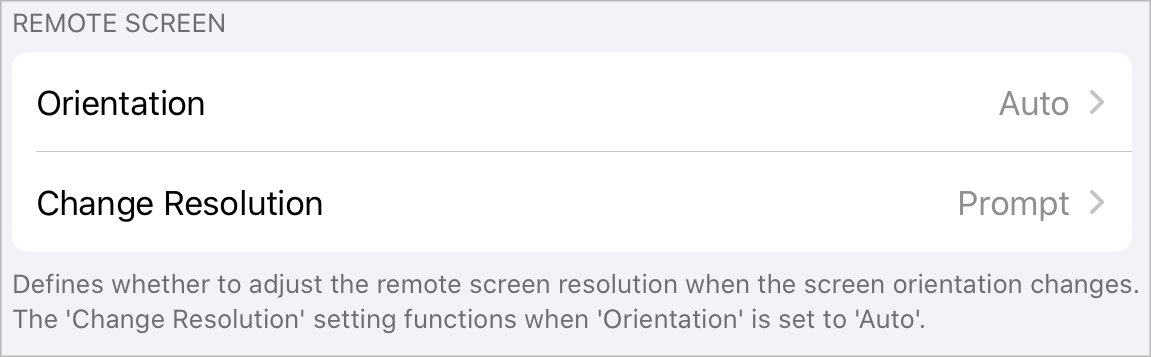
Orientation. Choose the preferred screen orientation between Portrait, Landscape, and Auto.
Change Resolution. If Orientation is set to Auto, choose whether to change the screen resolution when the orientation changes.