User Input Settings
The User Input section allows you to modify the following settings:
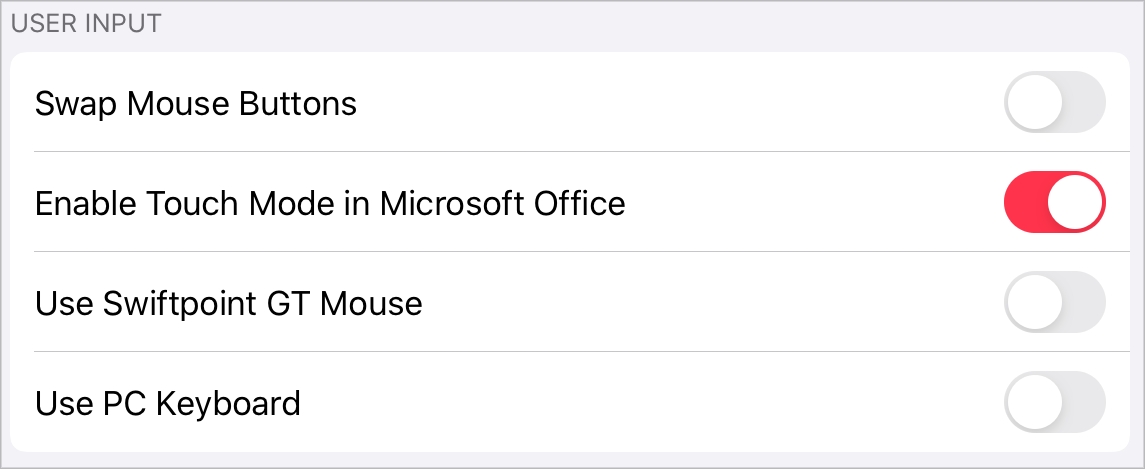
Swap Mouse Buttons. Enable this option to swap the mouse buttons on the remote server.
Enable Touch Mode in Microsoft Office. Use this option to enable or disable Touch Mode in Microsoft Office applications.
Use Swiftpoint GT Mouse. Enable this option to work with remote desktops and published applications using a Swiftpoint GT mouse. You need to connect this mouse to your iOS device via Bluetooth and once you establish a connection, the mouse will connect automatically and you'll be able to start using it.
Use PC Keyboard. When you're working with published applications and a text field gets focus, a mobile keyboard pops up. By default, an iOS native keyboard is used.
If you experience any input problems (for example, the keyboard types wrong keys), try to switch to a PC keyboard. Enable Use PC Keyboard and choose the keyboard language you need from the PC Keyboard Layout list.
Note: If you have changed the keyboard language (for example, from English to German or French), you need to log off for the changes to take effect. Before you log off, save all your files in remote applications - unsaved data will be lost.
To log off, do the following:
On the list of published applications, tap the
 icon in the top right corner and choose Log Off.
icon in the top right corner and choose Log Off.