Universal printing compression
For Windows desktop clients (full and basic), Parallels RAS v15.5 introduces a new option called Universal printing compression policy. It allows system administrator to adjust printing compression levels via client policy settings in the RAS Console.
To set a printing compression policy:
In the RAS Console, select the Policies category.
Right-click an existing policy and choose Properties.
In the Policy Properties dialog, navigate to Session > Experience > Compression.
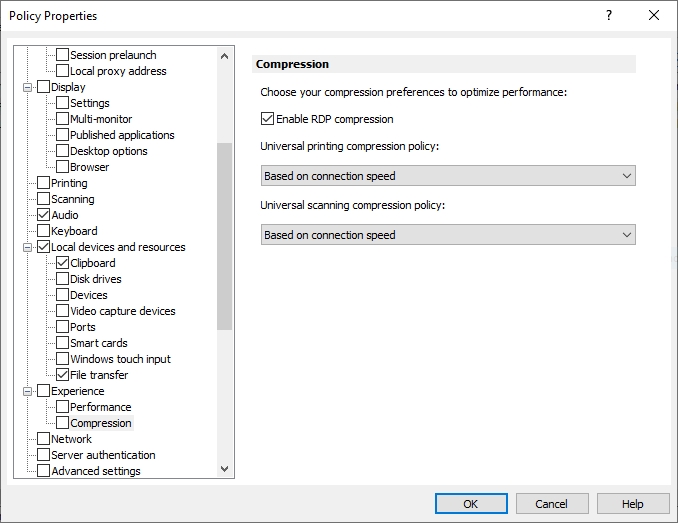
Select one of the following options from the Universal printing compression policy drop-down list:
Compression disabled
Best speed (uses less CPU)
Best size (uses less network traffic)
Based on connection speed (default)
If the type of printed documents is predictable — for instance, your documents are always very small or always very large — you can benefit by selecting an appropriate compression policy. However, printing compression brings the most benefit to network connections with limited bandwidth or latency when printing often slows down thus negatively affecting user experience.
Parallels recommends
Parallels recommends using the Best size compression policy to make print jobs smaller and transfer it faster if the client devices are powerful enough from the CPU and memory perspective. If the client devices are not powerful enough, the Best speed option policy should be used.