Sharing Files and Folders
Parallels Desktop allows you to share folders between the macOS and Windows file systems, so you can easily open macOS files from Windows applications and Windows files from macOS applications.
Access a macOS Folder or File from a Windows Application
With folder sharing enabled, you can navigate to any shared macOS folder from within a Windows application. When you open a file (for example, by choosing File > Open in many applications), your shared macOS folders appear as network-shared directories labeled "Mac."
To enable macOS folders for sharing with Windows applications:
Do one of the following:
Click the Parallels Desktop icon in the menu bar and choose Configure.
If the Parallels Desktop menu bar is visible at the top of the screen, choose Actions > Configure.
Click Options and select Sharing > Share Mac.
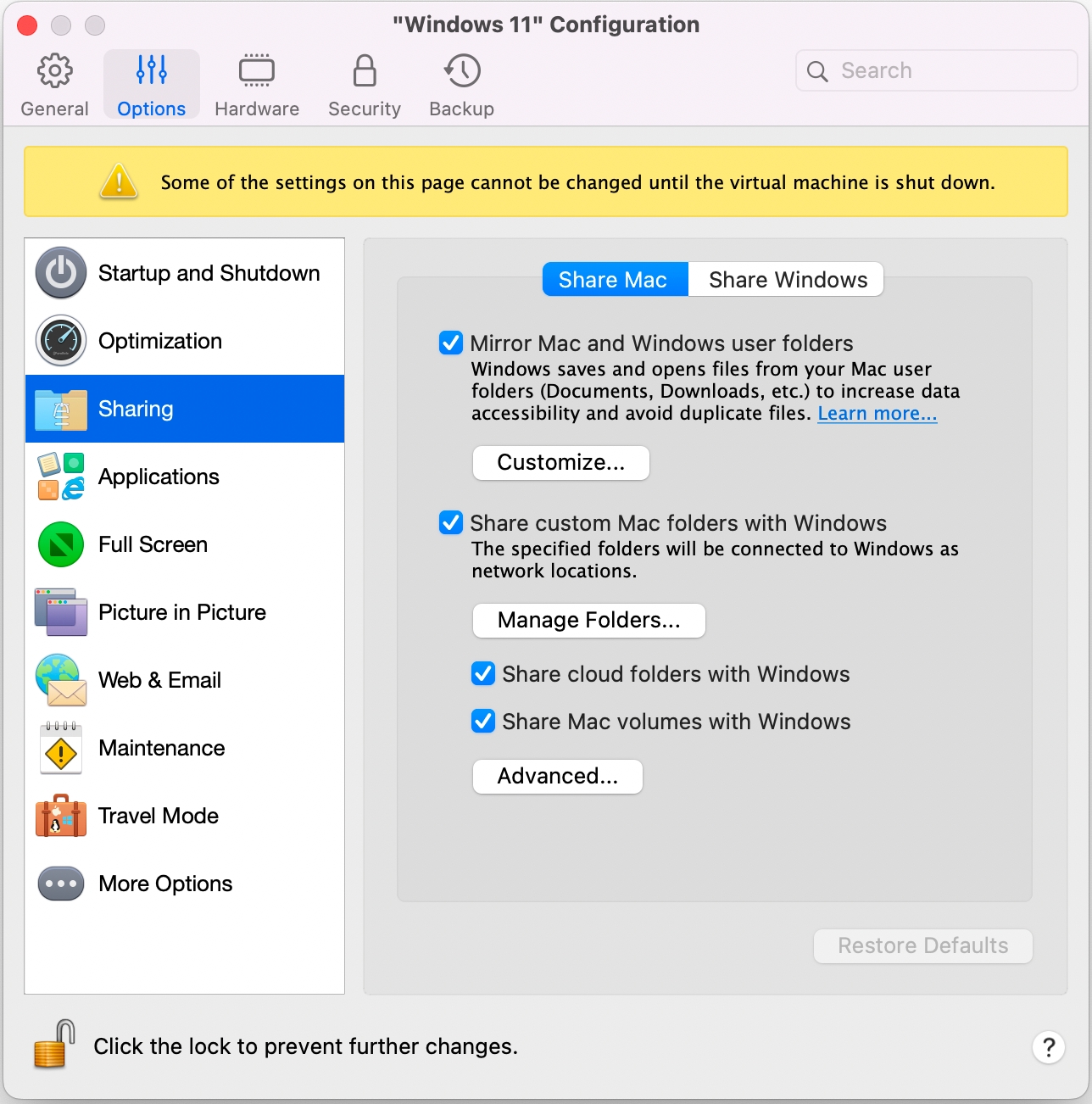
Do one of the following:
To share just the folders in your Home folder, enable Share custom Mac folders with Windows > click Manage Folders... > select the Home folder and click OK. To share all your macOS folders, select the folder with your Mac name and click OK.
To share any folder you want, click Manage Folders... and click the add (+) button, then choose the folder you want to share. You can add more folders by clicking the add (+) button again.
Once you share a custom macOS folder with Windows, you can:
Disable the folder sharing by deselecting On.
Change the folder name that will be displayed in Windows by double-clicking the folder name in the Name column and typing another name.
Restrict writing to this folder by clicking Read & Write in the Permissions folder and choosing Read only. You will not be able to add items to the folder.
Mirror macOS and Windows User Folders
By default, macOS and Windows use the same folders for things like music, documents, pictures, your desktop, and deleted files. So, for example, if you save a file to the Documents folder, it will be in the Documents folder whether you're using a macOS application or a Windows application. To manage this feature, do the following:
Do one of the following:
Click the Parallels Desktop icon in the menu bar and choose Configure.
If the Parallels Desktop menu bar is visible at the top of the screen, choose Actions > Configure.
Click Options and select Sharing.
Click the Share Mac tab and select Mirror Mac and Windows user folders.
Your macOS
Desktop,Documents,Pictures,Music,Movies, andDownloadsfolders are merged with the corresponding Windows folders.If you only want to map some of the folders, click Customize... and select the folders you want.
How deleting files from shared folders works in Windows
To alleviate some of the compatibility issues with Windows apps, we have introduced changes in Parallels Desktop for Mac 19.4 that affect the behavior of Shared Profile (user folders like Documents, Downloads, etc.) and Shared Folders (any other Mac folders made available in Windows).
Previously, in both cases, folders from your Mac's own operating system were mounted as network folders in Windows. Now they connect as symbolic links, a.k.a. symlinks.
Warning: We recommend that you always read the system messages carefully when deleting any files.
This change affects the process of deleting files from such folders from Windows.
Deleting a file from a Shared Profile folder (Documents, Downloads, etc.)
File is moved to Windows Recycle Bin
File is permanently deleted, with a warning
Deleting a file from any other shared folder
File is permanently deleted, with a warning
File is permanently deleted, with a warning
Show an Item from Windows in macOS Finder
You can show an item from Windows in the macOS Finder.
In Windows, right-click (or Control-click) a file or folder and choose Show in Finder from the shortcut menu.
From the Finder, you could, for example, apply a color label to an item or easily drag it to another location in the Finder.
Use Quicklook in Windows File Explorer
You can quickly preview a file or set of files using the macOS Quick Look functionality.
In Windows, select a file or set of files to preview and press the Space key.
If you're using a touchpad, select a file and use the three-finger tap gesture (or force-press gesture on newer Macbooks).
Access Windows Disks from macOS Finder or Desktop
If you need to quickly access to Windows disks, you can add them to the Finder or desktop. Do the following:
Open the Finder and select All in the Shared section.
Find and expand your virtual machine.
Double-click the disk you want to add to the Finder or desktop. The disk gets mounted and shown on the desktop. Then you can do the following:
To add the disk to the Finder, drag it from the desktop to the Favorites section in the Finder.
To make the disk display on the desktop, create an alias for it. Right-click the disk and select Make Alias.
Was this helpful?