Creating a Configuration Profile
To create a configuration profile for enabling major version upgrades, do the following:
Begin creating a new configuration profile as described in the Creating a configuration profile section.
When you have the new configuration profile dialog open, select the Product Updates payload in the left pane.
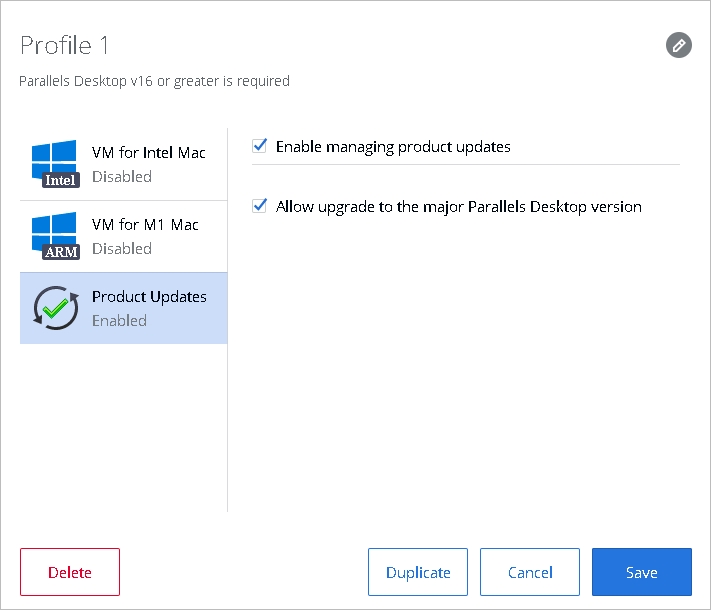
In the right pane, select the Enable managing product updates option. This will enable the payload, so when the configuration profile is sent to Mac computers, they will receive it.
To enable major version upgrades, select the Allow upgrade to the major Parallels Desktop version option.
Click Save to save the configuration profile.
The configuration profile now needs to be applied to a license or sublicense key. If you haven't done so already, use the instructions in the Applying a configuration profile to a license key section and apply the profile.
Last updated