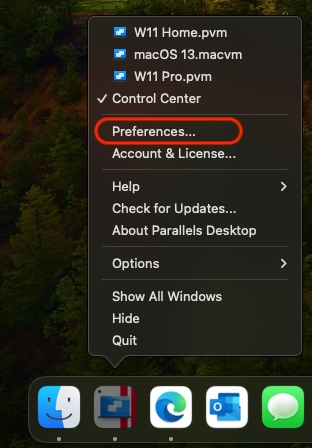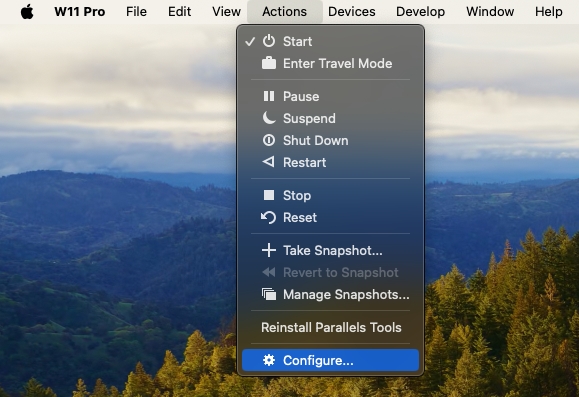Read this chapter to learn which options are available in the Parallels Desktop Preferences and virtual machine settings, how these options work, and how to add new devices, such as hard disk or DVD drive, to the virtual machine configuration.
To access Parallels Desktop Preferences, right-click the Parallels Desktop icon in the Dock and choose Preferences.
To access your virtual machine settings, do one of the following:
If the virtual machine is running in Full Screen or Window view mode, move the mouse pointer to the top of the screen, click Actions, and choose Configure.
If the virtual machine is running in Coherence view mode, click the Parallels Desktop icon in the top right corner of the macOS menu bar and choose Configure.