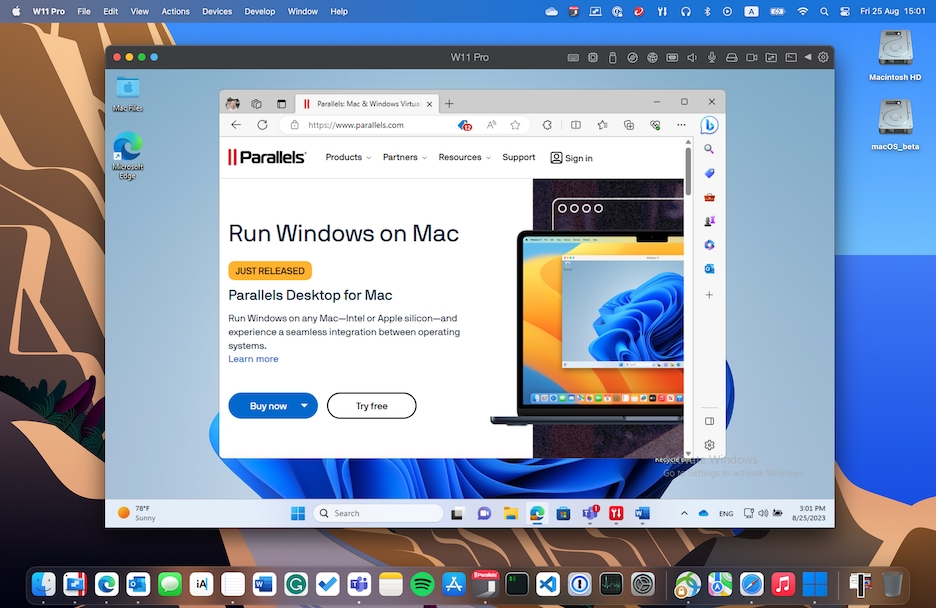You can set the Windows and applications to appear together in their own window.
Note: Coherence mode is not supported in the App Store edition of Parallels Desktop. For more information on the differences between the Standard and App Store editions, follow this link.
To switch to Window mode from Coherence mode, do one of the following:
Click the Parallels Desktop icon in the menu bar, then choose View > Exit Coherence.
If the Parallels Desktop menus are available in the Mac menu bar, click View > Exit Coherence.
To switch to Window mode from Full Screen mode, do one of the following:
Press Command-Control-F.
Move the pointer to the top of the screen until the macOS menu bar appears, and click View > Exit Full Screen. If you're using Full Screen optimized for games, press Control-Option (Alt) to display the Mac menu bar.